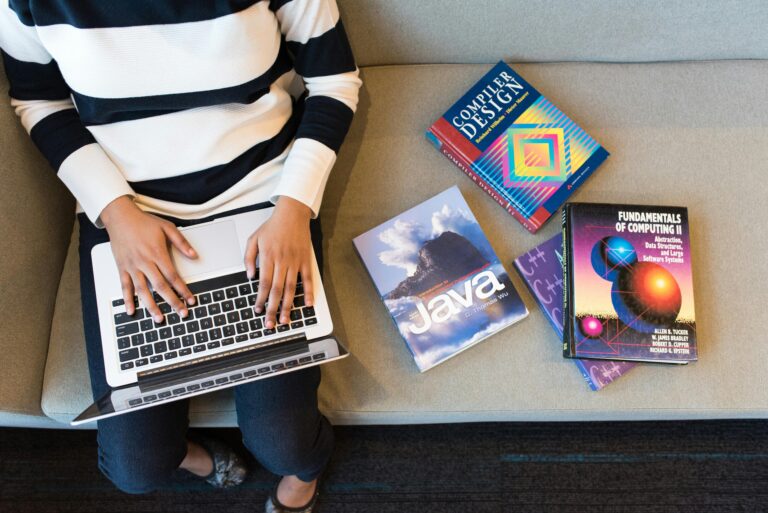Git is an indispensable tool for developers. Whether you’re working on a solo project or collaborating with a team, mastering Git can make your development process more efficient. However, with so many commands available, it can be overwhelming to decide which ones to prioritize.

In this guide, we’ll explore the four most essential Git commands that every developer should know. These commands will help you track changes, revert mistakes, and collaborate seamlessly. Let’s dive in!
1. git clone
One of the first commands you’ll use in Git is git clone. This command allows you to copy a remote repository onto your local machine. It’s particularly useful when working on open-source projects or collaborating with teams.
How to Use git clone
git clone https://github.com/user/repository.gitKey Benefits:
- Creates a local copy of a remote repository.
- Saves time compared to manually downloading and extracting files.
- Establishes a connection between your local and remote repository.
Example Scenario: Imagine you join a new project where the codebase is hosted on GitHub. Instead of manually downloading files, you simply run git clone to get a fully functional copy.
Learn more about cloning repositories
2. git commit
Once you’ve made changes to your project, the next step is to commit those changes. The git commit command saves snapshots of your work so you can track progress and revert if needed.
How to Use git commit
git commit -m "Your commit message here"Key Benefits:
- Saves changes in a structured manner.
- Helps track changes over time.
- Ensures that you can roll back to a previous version if needed.
Best Practices for Commit Messages:
- Keep it short and descriptive (e.g., “Fixed login bug”).
- Use present-tense verbs (e.g., “Update UI components”).
- Provide context when necessary.

3. git pull
When working with a team, you need to ensure that your local codebase is up to date. The git pull command fetches and merges changes from a remote repository to your local branch.
How to Use git pull
git pull origin mainKey Benefits:
- Keeps your local repository up to date.
- Prevents conflicts when collaborating with a team.
- Ensures smooth integration of new code.
Example Scenario: Let’s say your teammate pushed new features to the remote repository. Running git pull before you start coding ensures that you’re working with the latest version of the project.
4. git push
After making changes and committing them, you need to upload them to a remote repository. This is where git push comes in.
How to Use git push
git push origin mainKey Benefits:
- Synchronizes your changes with the remote repository.
- Ensures that your teammates have access to the latest version.
- Enables collaboration by sharing your work.
Example Scenario: You’ve fixed a bug and committed your changes. Running git push uploads those changes to the remote repository, making them accessible to your team.
Conclusion
Mastering these four Git commands—git clone, git commit, git pull, and git push—will significantly improve your workflow. Whether you’re a beginner or an experienced developer, these commands form the foundation of version control.

By incorporating these commands into your daily development process, you’ll collaborate more efficiently, prevent code conflicts, and maintain a well-structured project history.
Do you have a favorite Git command that we didn’t cover? Let us know in the comments!
For more Git tutorials, check out the official Git documentation.
Thank you for visiting! Check out our blog homepage to explore more insightful articles.