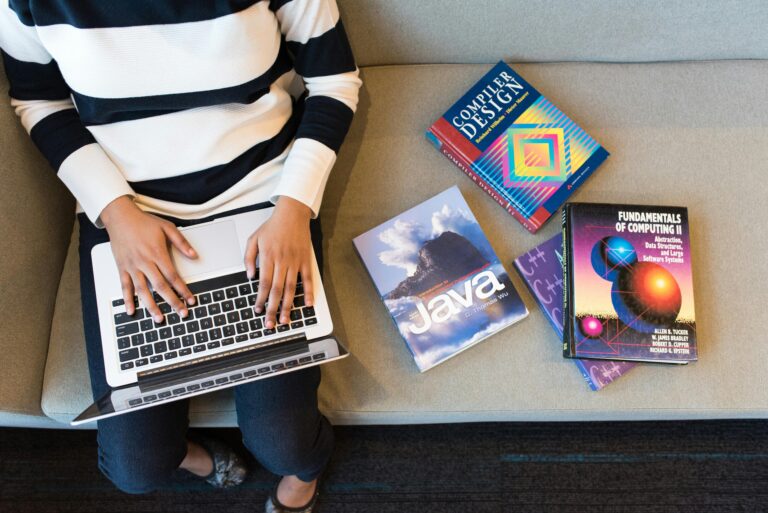You’ve probably used a USB cable today maybe to charge your phone, transfer files, or connect a mouse. But have you ever wondered what’s actually happening inside that small connector when you plug it in?
Let’s break down how USB (Universal Serial Bus) works in a simple and engaging way. Whether you’re tech-savvy or just curious, this guide will help you understand the entire USB process from plug-in to data transfer.

🔌 What is USB?
USB stands for Universal Serial Bus. It’s an industry-standard technology used to connect, transfer data, and provide power between computers and electronic devices.
Common Uses of USB:
- Charging smartphones or tablets
- Connecting a keyboard or mouse
- Transferring files via USB flash drives
- Plugging in webcams or external hard drives
📚 Learn more about USB types on USB.org
🧠 How USB Works (Step-by-Step)
1. 🔍 Device Detection
When you plug a USB device into your laptop, the host device (usually a computer) first detects that something is connected. It does this by sending a signal through the USB port.
At this point:
- Voltage (usually 5V) is supplied to the USB device.
- The device powers on using that voltage.
- The host checks the device’s ID to understand what type it is (keyboard, storage, etc.).
💡 Did You Know? The USB port can power small devices even if no data is transferred.
2. 📡 Enumeration: Handshake Between Devices
Next, the computer performs a process called enumeration. This is like a digital handshake.
Here’s what happens:
- The host asks, “Who are you?”
- The device responds with its Device Descriptor, which includes its manufacturer ID, product ID, and type.
- The host then assigns a unique address to the device.
This allows multiple USB devices to work at once without confusion.
3. ⚙️ Driver Setup
Once the device is identified, the host loads the appropriate driver software that allows your operating system to communicate with the device.
In most cases:
- Drivers are already built-in (plug and play).
- If not, Windows/macOS prompts you to install one or does it automatically.
🖱️ Want to find drivers manually? You can check:

4. 🔁 Data Transfer Begins
Now comes the main part data transfer.
USB transfers data using differential signaling, which reduces noise and interference. The host sends commands and data in packets, and the device responds accordingly.
Depending on the USB version, transfer speed varies:
- USB 2.0 – up to 480 Mbps
- USB 3.0 – up to 5 Gbps
- USB 3.2/3.1 Gen 2 – up to 10 Gbps
- USB4 – up to 40 Gbps
📁 Looking to test USB speed? Try CrystalDiskMark or USBDeview
5. 🔌 Power Delivery (Charging Feature)
USB not only transfers data it also delivers power.
- Standard USB ports provide 5V at 0.5A to 3A
- USB-C with Power Delivery (PD) supports up to 100W
- Devices negotiate how much power they need with the host
USB Power Delivery is used in fast-charging phones, laptops, and even monitors.
⚡ Want to monitor power usage? Use tools like USB Power Monitor for real-time voltage and amp readings.
🧩 Types of USB Connectors
Over the years, USB has evolved. Each version brought a new shape or function.
| Connector Type | Usage Example | Learn More |
|---|---|---|
| USB-A | Laptops, Chargers | USB-A Overview |
| USB-B | Printers, Scanners | USB-B Guide |
| Mini-USB | Older Cameras | Mini USB Info |
| Micro-USB | Android Phones | Micro USB Details |
| USB-C | Phones, Laptops, Tablets | USB-C Explained |
🧠 Bonus: Difference Between USB Versions
| USB Version | Max Speed | Released | Features |
|---|---|---|---|
| USB 1.1 | 12 Mbps | 1998 | Basic Peripherals |
| USB 2.0 | 480 Mbps | 2000 | Mass Storage |
| USB 3.0 | 5 Gbps | 2008 | Fast Storage |
| USB 3.1 | 10 Gbps | 2013 | Dual-Lane |
| USB4 | 40 Gbps | 2019 | Thunderbolt Support |
🛠 Useful Tools & Software for USB Management
- 🔌 USBDeview – View all USB devices connected to your PC
- 📊 CrystalDiskMark – Test USB speed
- 🔧 Driver Booster – Automatically update USB drivers
- 🔋 USB Power Monitor – Check charging power

🧾 Conclusion
USB might seem like magic, but it’s a powerful and well-engineered technology that connects our digital lives. Now that you know how USB works from detection to data transfer and charging you can appreciate just how smart your devices really are.
Next time you plug in a USB drive or charge your phone, you’ll know exactly what’s happening behind the scenes.