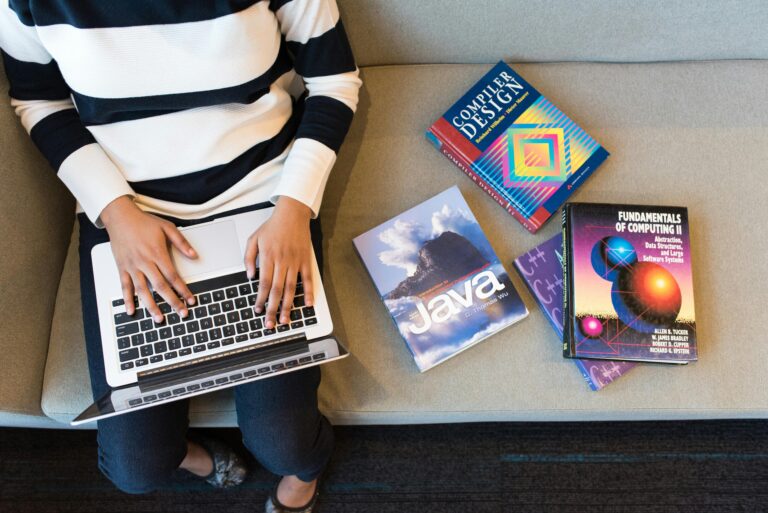When your phone turns on or your Wi-Fi router starts working after a reboot, there’s something important at play firmware. You may have heard the word thrown around during updates or troubleshooting, but what exactly is firmware, and why should you care?
Let’s break it down in the simplest way possible.

1. Firmware Explained in Simple Words
Firmware is a special kind of software that’s permanently installed in your device’s hardware. Unlike regular apps or programs, firmware lives inside chips and controls how your device communicates with the hardware.
For example:
- In a smartphone, it tells the touchscreen how to respond to your fingers.
- In a smart TV, it controls the display and signal processing.
- In a printer, it manages how the paper feeds and how ink is sprayed.
It’s like the brainstem of your devices working quietly in the background to make sure everything functions as it should.
2. How Is Firmware Different from Software or Hardware?
People often get confused between firmware, software, and hardware. Here’s a simple comparison:
| Type | Role | Example |
|---|---|---|
| Hardware | Physical components | Motherboard, screen, keyboard |
| Firmware | Controls hardware behavior | BIOS, router firmware |
| Software | Applications you install/use | Chrome, Zoom, Photoshop |
So, while software can be easily changed or deleted, firmware stays deep inside the hardware, doing its job without you even noticing most of the time.
3. Where Do You Find Firmware?
You’ll find firmware in almost every electronic device, such as:
- Smartphones – Android or iOS firmware helps run your device smoothly.
- Routers – Like TP-Link or Netgear, which have firmware controlling connections.
- Smartwatches – Firmware handles health tracking sensors and syncing.
- Smart TVs – Brands like Samsung or Sony use it for UI, apps, and picture settings.
- Gaming Consoles – Your PlayStation or Xbox updates firmware for system stability and performance.
4. What Does a Firmware Update Do?
Ever seen a message like “A firmware update is available” and ignored it?
You shouldn’t.
A firmware update improves your device’s functionality by:
- Fixing bugs or glitches
- Boosting performance
- Improving battery life
- Adding new features
- Strengthening security
🔧 Example: If you own a Canon printer, a firmware update might reduce printing errors or allow better wireless printing.
Updating is often easy and automatic, especially on phones and smart devices. Just ensure you have a stable power source and internet connection during the process.

5. Can Firmware Be Hacked or Corrupted?
Yes, and that’s why it’s crucial to keep your firmware up to date.
Cybercriminals can target outdated firmware to gain control of:
- Routers (stealing your data or slowing your internet)
- Security cameras (peeking into your home)
- USB devices (spreading malware)
Use tools like F-Secure Router Checker to test if your home devices are vulnerable.
Also, always download firmware from official websites never third-party sites.
6. Can You Modify or Replace Firmware?
Tech-savvy users sometimes “flash” or install custom firmware to enhance device capabilities.
For example:
- OpenWRT – Custom router firmware with advanced features.
- LineageOS – Replaces Android firmware to give users more control and privacy.
- Tasmota – Used for smart home devices like Sonoff switches.
⚠️ Warning: Modifying firmware can void warranties or brick (destroy) your device if done incorrectly. Do this only if you’re experienced.
7. Examples of Firmware in Daily Life
| Device | Firmware Role |
|---|---|
| Smartwatch | Manages heart-rate monitor, screen, syncing |
| TV Remote | Handles button commands |
| Refrigerator | Controls cooling system and digital display |
| Fitness Band | Tracks steps, sleep, and syncs data with apps |
| Wi-Fi Router | Connects, secures, and allocates internet traffic |
As you can see, firmware works silently in everything you rely on day and night.
8. How to Check and Update Firmware (Step-by-Step)
Here’s how to check for firmware updates on common devices:
Smartphone (Android/iOS)
Settings > About Device > Software/Firmware Update
Wi-Fi Router (e.g., TP-Link)
- Log in via 192.168.0.1 or tplinkwifi.net
- Go to System Tools > Firmware Upgrade
- Check and upload the latest firmware
Windows PC (BIOS/UEFI)
Smartwatch (e.g., Fitbit)
- Open the Fitbit App > Tap Device Image > Scroll to “Firmware Version”

9. Final Thoughts: Why Understanding Firmware Is Important
To sum up:
- Firmware is the unsung hero behind every tech experience.
- It’s essential to update it regularly for safety and performance.
- Knowing how it works gives you more control and confidence with your gadgets.
Whether you’re just curious or looking to make your devices more secure and functional, firmware is a core concept every modern user should understand.
So next time you see a firmware update pop-up don’t ignore it. Embrace it.
🔗 Useful Links
Thank you for visiting! Check out our blog homepage to explore more insightful articles.